|
|
| · Help: Templates Add & Edit - CU Select RFID |
|
Code: Template's ID.
Description: Type-in template's description.
Hardware: Select type of Hardware.
Control Unit: Group membership enables locking of more than one locker with one ticket (Card, Wristband, etc.). Exactly one locker can be locked with one card in each group. 4 different groups are available or standalone, which means each Control Unit is in its own group.
Occupied Locker Signalisation: This feature can be viewed as information for user which locker was locked by her/his RFID media and where to go to open it. If the RFID media is presented and recognized as a locker key on different device the locker number is flashing on the Display and interrupted acoustic signal is activated. Locker remains closed.
Payment - OFF: Payment
is disabled. No tenancy limitations once the Locker is locked.
Payment - On: Payment is enabled. Payment for locker usage is achieved by connecting a Coin acceptor to each Locker Controller (Control Unit).
Payment - SIGn: Payment is disabled. After the Locker is locked and tenancy expired, Locker expired signalization is turned ON (two middle dots on the Display start flashing alternately). When all the Lockers with expired tenancy are unlocked, expired signalization is turned OFF. Also an additional tenancy time sub-parameter is accessible in parameter selecting mode and must be set.
|
Payment - bLOC: Payment is disabled. After the Locker is locked and tenancy expired, Locker becomes blocked and expired signalization is turned ON (two middle dots on the Display start flashing alternately). Blocked Locker can be unlocked only in Master mode or with Emergency Open and cannot be unlocked by user with corresponding PIN code, RFID media or fingerprint. When all the blocked Lockers are unlocked, expired signalization is turned OFF. Also an additional tenancy time sub-parameter is accessible in parameter selecting mode and must be set.
|
Payment - Bloc Time: Locker is automatically blocked if it is locked at pre-set time. Block time and allow locking from/to are set on Settings page.
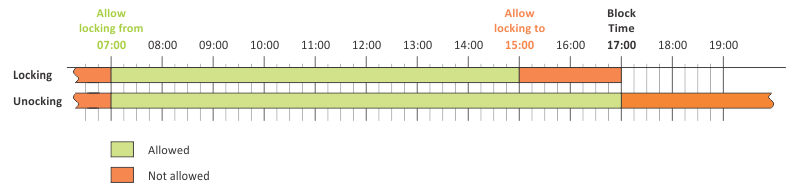 |
After the locker is blocked it can be:
Unblocked - same user key is used as it was used to lock the locker.
Unblocked with PIN code - A new PIN code (locker key) is defined to unlock the locker.
Unblocked with RFID media - A new RFID media is defined as a locker key to unlock the locker.
All actions described above can be performed on "View\Blocked Lockers" page.
Payment - Display: Text displayed after coin is inserted.
Payment - Coin Value: Value of coin accepted by the Coin Acceptor
Payment - Number of Coins per Locking: Number of coins required for successful locking. (Requires 4.4.0 Firmware or newer)
Payment - Additional Payment Limit: Number of payments can be set from 1 to 31. If 1 is selected, locker can always be unlocked without additional payment and locker never becomes blocked.
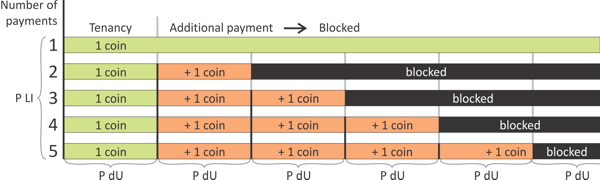 |
Payment - Tenancy: In what time the locker can be locked again by same ticket without additional payment.
Payment - Coin Waiting time: System waits for chosen number of seconds for coin to be inserted.
Payment - Payment Timeout: If coins are inserted in advance, payment is valid for chosen time and during that time Locker must be closed and ticket presented otherwise the payment is invalid.
Automatic Opening: If " - Checked" once the Locker is closed and successfully locked it automatically opens after the entered time (in minutes).
Locking Authorized by Server (ex White List parameter): If " - Checked" the Locker Controller (Control Unit) asks Metra server via Metra NET Network if particular ticket has permission to lock the Locker.
Alarm: Alarm beep duration.
Alarm Delay: After the locker is closed, alarm becomes active after entered time.
Remote unlocking: If " - Checked" the Lockers can be opened remotely by pressing the emergency open push button or automatically every single day at set time. See Hardware\Metra Network\Remote Unlocking or Hardware\Metra Network\Templates for additional information.
Multi locking: If " - Checked" the Multi locking by PIN code is enabled. Type-in the multi locking code.
User Waiting - PIN Length (min): Minimal PIN code length that is accepted as locker key. Example: If set to 4, only 4 digit PIN codes are accepted. If set to 5, only 4 digit PIN codes are accepted and last (fourth) digit entered automatically confirms the entered PIN code and there is no need to press the confirmation key.
User Waiting - PIN Request Display: After the Locker is closed or when unlocking and Pin code is requested, sign "Pin" or sign "Code" can be displayed on the Display.
User Waiting - Time: After the Locker door is closed, system waits for ticket to be presented for chosen number of seconds.
User Waiting - Time increment: If " - Checked" user waiting time increments (slower countdown) after the countdown ended without presenting the ticket to lock the locker. This gives user more time to present the ticket in second attempt.
User Waiting - Audio Signal: Audio signal volume. Can be disabled "Off" (silent) or enabled "On".
Special Keys Mode: If "Off-line" is selected special keys are not downloaded to the device and should be set locally on the device itself, while if "On-line" is selected special keys downloaded to the device from the Metra Server software.
RFID&PIN: Only applies to a special firmware with additional security feature RFID media + PIN code. If " - Checked" user must enter an additional PIN code after presenting a RFID media and if left " - Unchecked" PIN code can be used optionally.
( Back )