 |
ReportsEventsView Tables SetupSettings System Info
SaleGeneral |
|
| · Help: Settings - old view |
General - Report Title: Text displayed in upper left corner in all generated reports. Phrase "<br>" is used for single line break.
Example:
|
General - White List: System in building White list - every new RFID media is added to the list. For current or later use.
General - Gray lines in reports: Gray lines in reports if " - Checked". See also background printing options.
-
Checked
-
Unchecked
101
Hot Drinks
-7,60
63,05
5,35
68,40
102
Beer
-0,40
72,51
32,09
104,60
103
Main Course
0,00
620,18
52,82
673,00
101
Hot Drinks
-7,60
63,05
5,35
68,40
102
Beer
-0,40
72,51
32,09
104,60
103
Main Course
0,00
620,18
52,82
673,00
General - External delivery - Disable discount: Available only if checkbox "External Delivery" is " - Checked" on the System page. If " - Checked" discount is disabled for external delivery.
General - External delivery - Disable without tax: Available only if checkbox "External Delivery" is " - Checked" on the System page. If " - Checked" items without tax are disabled for external delivery.
Cashdesk/System Report: Available only if checkbox "System Export" is " - Checked" on the System page. Additional Cashdesk and System Report features.
Cashdesk/System Report - Allow System report with open working table: If " - Checked" Cashdesk Reports and Cashdesk Reports POS can be made with non-empty worktable on any POS.
Cashdesk/System Report - Allow System report with open Cashdesk reports: If " - Checked" System Reports can be made with open Cashdesk Reports.
Cashdesk/System Report - Allways all cashdesk reports POS in System report: If " - Checked" checkboxes in Reports\Total\System Report are all checked and disabled. System Report always includes all Cashdesk Reports POS.
System Export: Available only if checkbox "System Export" is " - Checked" on the System page. Export of financial transactions for import in 3rd party software.
System Export - Version: Select required XML version. See Export documentation for details.
System Export - Include delivery notes: If " - Checked" the invoices are included in the system export XML file.
System Export - Discard external delivery: If " - Checked" the invoices for external delivery are discarded from the system export XML file.
System Export - Export Title: Title in the system export XML file.
System Export - Export Folder: If " - Checked" system export XML files will be created automatically when the system report is done. Also type-in desired folder's path for system export XML files. If " - Unchecked" XML files must be created manually in Reports\Total\System Export. NOTE: Entered folder must be on the local disk.
External delivery: Available only if checkbox "External Delivery" is " - Checked" on the System page. If checked " Enabled" External Delivery is enabled through Metra TCP/IP interface. With External Delivery guests purchases in Metra POS Software can be charged to their 3rd party SW accounts. Guests get the invoice (data of each purchased item is available) when checking out in 3rd party SW. See External Delivery XML package documentation for details.
External delivery - Host: IP or "3rdpartyserver".
External delivery - Port: Via which port the host is receiving information.
External delivery - Timeout: Timeout in milliseconds, default value is "5000" = 5 s.
External delivery - Buyer: In the Metra DB all transaction via external delivery are linked to the selected Buyer for further analysis and reports. Buyer must be defined in: Tables\Sale\Buyers.
Example:
External delivery - POS Button Caption: Type-in desired caption for External Delivery button in Metra POS Software. If empty, caption is set to default (External).
Example (default):
External delivery - Mode: If Room is " - Checked" button "External" in POS software main window is visible. Purchased items can be charged to a room, by clicking on the button "External", typing-in the room number and selecting one of the users who is staying in that room. If Card is " - Checked" button "External" in POS software is visible in "RFID media info" window, after the items are added to the working table and RFID media presented to the Desktop POS Reader after clicking on the button "Read". Detailed description with examples.
External delivery - Version: Select External Delivery version. See External Delivery documentation for details.
Barcode: Available only if checkbox "Barcode" is " - Checked" on the System page. If checked "Enabled" Barcode is enabled through Metra TCP/IP interface. The Barcode serves as a voucher for bonus value of guests purchases in Metra POS Software. It is printed with the Bill and the Barcode and its value are send to 3rd party SW. Guest can present the voucher upon next purchase and gets reduced price by Barcode's value.
Barcode - Host: IP or "3rdpartyserver".
Barcode - Port: Via which port the host is receiving information.
Barcode - Timeout: Timeout in milliseconds, default value is "5000" = 5 s.
Event: Available only if checkbox "Event" is " - Checked" on the System page. If checked "Enabled" a XML package is sent to 3rd party SW through Metra TCP/IP interface each time an event involving RFID media occurs in the Metra LCC NET system. Information about events such as entrance to the system and RFID media capture upon exit from the system are available.
Event - Host: IP or "3rdpartyserver".
Event - Port: Via which port the host is receiving information.
Event - Timeout: Timeout in milliseconds, default value is "5000" = 5 s.
Event - Version: Select required XML version. See Event documentation for details.
Info Terminal: Available only if checkbox "Info Terminal" is " - Checked" on the System page. If checked "Enabled" a XML package is sent to 3rd party SW through Metra TCP/IP interface each time a Ticket is presented to the Info Terminal's RFID media reader. Information about ticket such as spent credit, purchased items, etc. are available.
Info Terminal - Host: IP or "3rdpartyserver".
Info Terminal - Port: Via which port the host is receiving information.
Info Terminal - Timeout: Timeout in milliseconds, default value is "5000" = 5 s.
Fidelio Key Services: Available only if checkbox "Fidelio Key Services" is " - Checked" on the System page. With Fidelio Key Services guests purchases in Metra POS Software can be charged to their Rooms. Guests get the invoice (data of each purchased item is available) when checking out in Fidelio.
Fidelio Key Services - Host: IP or "3rdpartyserver"
Fidelio Key Services - Port: Via which port the host is receiving information.
Fidelio Key Services - Timeout: Timeout in milliseconds, default value is "5000" = 5 s.
Fidelio Key Services - Key Options: Set which positions (sent in Key Options) to process and which to ignore. See Fidelio and Fidelio Key Options for more information.
External Access Control: Available only if checkbox "External Access Control" is " - Checked" on the System page. If checked "Enabled" the guest's and employee's access rights on Metra access devices are partly or fully managed by 3rd party SW through Metra TCP/IP interface.
External Access Control - Host: IP or "3rdpartyserver".
External Access Control - Port: Via which port the host is receiving information.
External Access Control - Timeout: Timeout in milliseconds, default value is "5000" = 5 s.
External Access Control - Mode - External Only: Access rights are fully managed by 3rd party SW.
External Access Control - Mode - Issued Staff or Service else External: Staff and Service "keys" are managed by Metra SW and other tickets by 3rd party SW.
External Access Control - Mode - Issued only: First the ticket is checked in Metra SW if it is issued and after that it's access rights are managed by 3rd party SW. Access with unissued ticket is automatically denied. If ticket has assigned an "external check engine" it's quota is also send to 3rd party SW through Metra TCP/IP interface.
External Access Control - Keep Connection: If " - Checked" connection to 3rd party SW is always active which results in faster communication. Not suitable for low performance 3rd party server.
External Access Control - Serialized: If " - Checked" next XML package is send after the result for first XML package is received. If 3rd party software/server does not support multi thread or it's performance is limited.
EFT POS Steria: Available only if checkbox "EFT POS Steria" is " - Checked" on the System page.
EFT POS Steria - POS Button Caption:
Fiscal Printer ISD: Available only if checkbox "Fiscal Printer OSD" is " - Checked" on the System page. See Fiscal Printer for more information.
Fiscal Printer ISD - UserName: Enter desired user's ID (numbers only) that is send to fiscal printer when printing from Metra POS Software.
Sale - POS UI CSS File: WEB application's User interface theme. Should be set according to hardware and type of the system (ELS, ELS NET or LCC NET). If blank the default "pos.css" or "pos.card.css" (depends of the "POS Mode - Media" setting in the System page) found in "inetpub\wwwroot\metra" is loaded.
Sale - Any Price: If " - Checked" any price can be set in the Metra POS Software for desired item when sold.
Sale - Any Discount: If " - Checked" any discount can be set in the Metra POS Software for desired item when sold.
Sale - Allow cashdesk report for not empty worktable: If " - Checked" cashdesk report can be made if sale window in Metra POS Software is not empty.
Sale - Bill - Payment required: If " - Checked" Bill button in Metra POS Software is disabled until Payment type is selected.
Sale - Bill - Allow Only Payments: If " - Checked" cash withdrawals are not possible.
Sale - Automatic user cashdesk report: If " - Checked" clicking on Cashdesk Report POS button in Metra POS Software automatically creates all User Cashdesk Reports.
Sale - Confirm Media Erase: If " - Checked" confirmation window appers each time you Erase a ticket from the RFID media. Prevents accidental Ticket deletion.
Sale - Overwrite Expired Cards Automatically: If " - Checked" expired cards do not need to be erased before programming.
Sale - Ticket Valid After Successful Document: If " - Checked" the sold ticket is not valid until the document (invoice/delivery note) is made.
Sale - Reversal: Only reversals from selected option can be made.
Sale - Sorted Items By: Items in lower right window in Metra POS Software can be sorted alphabetical, by Item's ID or by Item's Code.
Sale - Date Validity Calculation: Select sale time period. "Days" if you want to count days ("1 day" Ticket is valid from 00:00 to 23:59 on the day of purchase, etc.) or "Nights" if you want to count nights ("1 night" Ticket is valid from 00:00 to 23:59 on the day of purchase & from 00:00 to 23:59 the next day, etc.).
Sale - Number of Shown Cashdesk Reports: Type-in the number of shown last created cash desk reports on "Cashdesk Reports List" in Metra POS Software. If empty all created cash desk reports are shown in Metra POS Software.
Sale - Number of Shown Cashdesk Reports POS: Type-in the number of shown last created cash desk reports POS on "Cashdesk Reports POS List" in Metra POS Software. If empty all created cash desk reports POS are shown in Metra POS Software.
LCC NET - Exit Counter: (Check Engine) Ticket/RFID media is not transferable among users. Example: If user has purchased 10 visits to the sauna and made an entry (9 entries left), another entry with the same Ticket/RFID media can not be made until the exit is made with that Ticket/RFID media. If " - Unchecked" check engine always checks if required exit was made. If " - Checked" check engine checks if required exit was made the current day - if last exit was not made, but the last entry was also not made the current day, system grants the entrance.
ELS NET - Confirm Unlocking & Confirm Locker Release: If " - Checked" confirmation is needed when unlocking or releasing the Locker in the Metra POS Software.
ELS NET - Automatic Locker Free after expiration: (Check Engine) When locker is expired, Locker status automatically changes to free if " - Checked"
ELS NET - Omit payments & taxes on POS printer: (Check Engine) Payments and taxes are not included on the invoice when printed form the Metra POS Software if " - Checked".
ELS NET - Time of Expected Empty Locker: On the day of user's departure, we assume that the Locker is empty, if it was opened after entered time. Maintenance, janitor, etc. checks the Locker and if empty, its status is set to free. See appropriate documentation for details.
ELS NET - Expiration Time - Bill: Check out (Locker expiration) time printed on the invoice. After entered time mark Ticket/RFID media will still open assigned Locker until Expiration time is reached.
ELS NET - Expiration Time - Card: Actual Locker expiration time. After entered time mark Ticket/RFID media will no longer open assigned Locker.
ELS NET - Number of days calculation trigger time: After entered time, user omits payment for first day's Locker rent.
Example:
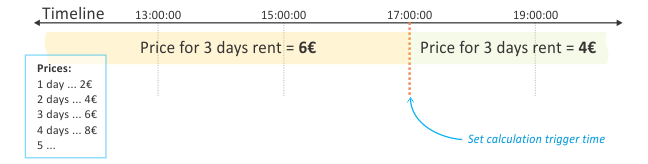 |
Data Management: By clicking on button you delete all expired (up to entered date) Tickets, that do not have any Electronic Money or Credit left on them (see also Allow Delivery Check Engine).