| · Help: Ticket properties Add & Edit |
Code: Ticket Property's ID.
Description: Type-in Ticket Property's description.
Passage: Select on which Passage Ticket Property will be checked.
Check Engine: Select Passage's Check Engine and set its parameters. See Check Engines below. Which Check Engines are available is set in Passages Add & Edit. See also Check Engines descriptions.
( Back ) ( Ticket Properties )
CHECK ENGINES:
|
DT Limits Guest Extra Staff Service PIN Output Request |
Capture Locker LCC NET Allow Locked Locker Locker ELS NET Locker ELS NET Minutes Locker ELS NET PIN |
Entrance Delay Entrance Time A Entrance Time B First Day Last Day Minutes Refund Daily Minutes Daily Minutes Gross Exit Time |
Points Day Points Daily Points Custom Points Exit Counter Validate Ring Entrance |
Deposit Allow Delivery Borrow Barcode External Additional Service Embedded Service |
Package Cupon Extend |
Door Room Maid |
Additional LCC NET Tagsys check engines: LCC Access | LCC Borrow | LCC Point | LCC Token
![]() Additional Service - Check
Engine description
Additional Service - Check
Engine description
Item: Additional Service based on selected Item. Only Items with Additional Service Type can be selected.
![]() Allow Delivery
- Check
Engine description
Allow Delivery
- Check
Engine description
Limit: Enter value of the Limit.
![]() Allow Locked Locker
- Check
Engine description
Allow Locked Locker
- Check
Engine description
Location: Select on which location you want to allow locked Locker.
![]() Barcode - Check Engine
description
Barcode - Check Engine
description
Parameter: Enter the ticket's coupon value.
![]() Borrow - Check Engine
description
Borrow - Check Engine
description
![]() Capture - Check Engine
description
Capture - Check Engine
description
![]() Custom Points - Check Engine
description
Custom Points - Check Engine
description
Count: Enter the number of Custom Points if you want to have fixed or pre-set number of Custom Points.
?: If " - Checked" the the number of Custom Points is set in the Metra POS Software upon sale. If "Count" is set, its value is pre-set, but it can be changed.
Reset every: Enter the number for reset intervals and select tyof Custom Points if you want to have fixed or pre-set number of Custom Points.
Item: If creating Ticket Property where number of Custom Points is not fixed but is set in the Metra POS Software upon sale (? is Checked) you have to select corresponding Item to calculate its price regarding the prices set in Price List A. If creating Ticket Property where number of Custom Points is fixed (? is Unchecked) the Item should not be selected.
Separate Item on Document: Item must be selected for this function to work. If " - Checked" Price of the Daily Points will be separated from the base Ticket's price (if set) on the Invoice/Delivery Note.
![]() Daily Minutes - Check Engine
description
Daily Minutes - Check Engine
description
Count: Enter the number of minutes if you want to have fixed or pre-set value.
?: If " - Checked" the the number of Daily Minutes is set in the Metra POS Software upon sale. If "Count" is set, its value is pre-set, but it can be changed.
Item: If creating Ticket Property where number of Daily Minutes is not fixed but is set in the Metra POS Software upon sale (? is Checked) you have to select corresponding Item to calculate its price regarding the prices set in Price List A. If creating Ticket Property where number of Daily Minutes is fixed (? is Unchecked) the Item should not be selected.
Separate Item on Document: Item must be selected for this function to work. If " - Checked" Price of the Daily Minutes will be separated from the base Ticket's price (if set) on the Invoice/Delivery Note.
Penalty Item: Select penalty item (item of type Daily Minutes). Additional payment was set differently in SW versions before 6.0.x. See also How to create a 2 hour Ticket with Additional Payment (Example) - SW version 6.0.x or newer or How to create a 2 hour Ticket with Additional Payment (Example).
![]() Daily Minutes Gross - Check Engine
description
Daily Minutes Gross - Check Engine
description
Count: Enter the number of minutes if you want to have fixed or pre-set value.
?: If " - Checked" the the number of Daily Minutes Gross is set in the Metra POS Software upon sale. If "Count" is set, its value is pre-set, but it can be changed.
Item: If creating Ticket Property where number of Daily Minutes Gross is not fixed but is set in the Metra POS Software upon sale (? is Checked) you have to select corresponding Item to calculate its price regarding the prices set in Price List A. If creating Ticket Property where number of Daily Minutes Gross is fixed (? is Unchecked) the Item should not be selected.
Separate Item on Document: Item must be selected for this function to work. If " - Checked" Price of the Daily Minutes Gross will be separated from the base Ticket's price (if set) on the Invoice/Delivery Note.
Penalty Item: Select penalty item (item of type Daily Minutes Gross). Additional payment was set differently in SW versions before 6.0.x. See also How to create a 2 hour Ticket with Additional Payment (Example) - SW version 6.0.x or newer or How to create a 2 hour Ticket with Additional Payment (Example).
![]() Day Points - Check Engine
description
Day Points - Check Engine
description
Count: Enter the number of Day Points if you want to have fixed or pre-set number of Day Points.
?: If " - Checked" the the number of Day Points is set in the Metra POS Software upon sale. If "Count" is set, its value is pre-set, but it can be changed.
Item: If creating Ticket Property where number of Day Points is not fixed but is set in the Metra POS Software upon sale (? is Checked) you have to select corresponding Item to calculate its price regarding the prices set in Price List A. If creating Ticket Property where number of Day Points is fixed (? is Unchecked) the Item should not be selected.
Separate Item on Document: Item must be selected for this function to work. If " - Checked" Price of the Daily Points will be separated from the base Ticket's price (if set) on the Invoice/Delivery Note.
![]() Daily Points - Check Engine
description
Daily Points - Check Engine
description
Count: Enter the number of Daily Points if you want to have fixed or pre-set number of Daily Points.
?: If " - Checked" the the number of Daily Points is set in the Metra POS Software upon sale. If "Count" is set, its value is pre-set, but it can be changed.
Item: If creating Ticket Property where number of Daily Points is not fixed but is set in the Metra POS Software upon sale (? is Checked) you have to select corresponding Item to calculate its price regarding the prices set in Price List A. If creating Ticket Property where number of Daily Points is fixed (? is Unchecked) the Item should not be selected.
Separate Item on Document: Item must be selected for this function to work. If " - Checked" Price of the Daily Points will be separated from the base Ticket's price (if set) on the Invoice/Delivery Note.
![]() Deposit -
Check Engine
description
Deposit -
Check Engine
description
Item: Deposit based on selected Item. Only Items with Deposit Type can be selected.
![]() DT Limits -
Check Engine
description
DT Limits -
Check Engine
description
Valid: Enter the number of days - for how many days the Ticket will be valid. If Empty, the number of days is set in Metra POS Software when issuing the Ticket.
From: If " - Unchecked" the Ticket is valid for entered number of days from day when issued; If " Checked" the Ticket will be valid from Date selected in Metra POS Software to Date selected in Metra POS Software or for entered number of days.
See also Metra POS Software Ticket Examples.
![]() Embedded Service - Check
Engine description
Embedded Service - Check
Engine description
Item: Embedded Service based on selected Item. Only Items with Embedded Service Type can be selected.
![]() Entrance Delay - Check Engine
description
Entrance Delay - Check Engine
description
Minutes: Enter the number of Minutes for Entrance Delay.
![]() Entrance Time A - Check Engine
description
Entrance Time A - Check Engine
description
Valid Time: Entrance allowed from/to set time. Set limitations by " - Checking" and " - Unchecking" the checkboxes. Use buttons for quick selections. If all checkboxes are " - Checked" or all are " - Unchecked" the entrance time is always valid.
Valid Date: Ticket can also have date limitations. Useful for season Tickets, etc.
Item: Select an item (item of type Additional Entrance Time) which is charged for, if ticket is sold (issued) on a day included in this ticket property. Example: Feature can be used if you want to enable an additional payment in case the customer has a cupon valid for workdays and he/she wants to use it on a weekend or holiday.
See also Entrance Time A & B Examples.
Old Entrance Time A & B layout.
![]() Entrance Time B - Check Engine
description
Entrance Time B - Check Engine
description
See Entrance Time A above.
![]() Exit Counter - Check Engine
description
Exit Counter - Check Engine
description
![]() Exit Time - Check Engine
description
Exit Time - Check Engine
description
Valid Date: Set ticket's date limitations if required. Useful for season Tickets, etc.
Valid Time: Set exit time and set additional day limitations by " - Checking" and " - Unchecking" the checkboxes. Use buttons for quick selections. If all checkboxes are " - Checked" or all are " - Unchecked" the exit time is always valid.
Item: Select penalty item if exit is made after set time.
Penalty Item: Select penalty item (item of type Extra Payment). Additional payment is required exit attempt is made after set time.
![]() Extra -
Check Engine
description
Extra -
Check Engine
description
Extra Only: If " - Checked" access rights are taken away from the devices with usual direction "Entrance" and "Exit" (on the same passage).
![]() First Day - Check Engine
description
First Day - Check Engine
description
Valid Time: Entrance on the last day is additionally limited from/to set time.
![]() Guest -
Check Engine
description
Guest -
Check Engine
description
![]() Last Day - Check Engine
description
Last Day - Check Engine
description
Valid Time: Entrance on the last day is additionally limited from/to set time.
![]() LCC Access -
Check Engine
description
LCC Access -
Check Engine
description
![]() LCC Borrow -
Check Engine
description
LCC Borrow -
Check Engine
description
![]() LCC Point - Check Engine
description
LCC Point - Check Engine
description
![]() LCC Token - Check Engine
description
LCC Token - Check Engine
description
![]() Locker ELS NET - Check Engine
description
Locker ELS NET - Check Engine
description
Max Cards: Quantity of cards that can be assigned to one Locker.
Valid: Enter date (dd.mm) only if Lockers are used by season. For long term and daily users leave empty. Date of validity will be selected upon locker rental.
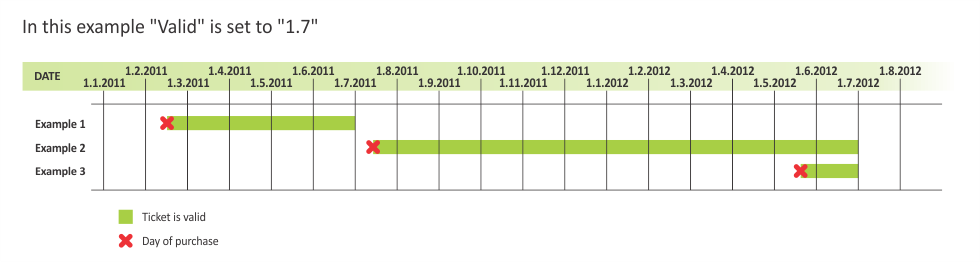 |
Date format (dd.mm.yyyy) is available in SW versions from Metra Server 3.80 and newer. By entering a year with a date a long term locker rentals can be created.
Location: Choose Lockers location. Select "None" if same card is used to open more lockers with the same number.
Lockers: Enter locker numbers of Lockers that can be used (opened/locked) by this card.
Sale without Cards: If " - Checked" Card (Ticket) can be sold without presenting the RFID Media. RFID Media is presented additionally and programmed. Used when skiing Ticket is used as Locker Key/Card. See also Metra POS Software help for more details.
![]() Locker ELS NET Minutes - Check Engine
description
Locker ELS NET Minutes - Check Engine
description
Max Cards: Quantity of cards that can be assigned to one Locker.
Minutes: Enter number of minutes - locker rental time. This locker rental time is valid for 1 period. Additional payment can be added if locker rental time is exceeded.
Location: Choose Lockers location. Select "None" if same card is used to open more lockers with the same number.
Lockers: Enter locker numbers of Lockers that can be used (opened/locked) by this card.
![]() Locker LCC NET -
Check Engine
description
Locker LCC NET -
Check Engine
description
Count: By default user is allowed to lock only 1 locker per group/passage. If you want to enable locking of multiple lockers enter a specific number of lockers.
Location: Choose Lockers location if same locker numbers are used for different lockers in the same system.
Lockers: Enter locker numbers of Lockers that can be used (opened/locked) by this Ticket.
![]() Minutes - Check Engine
description
Minutes - Check Engine
description
Count: Enter the number of minutes if you want to have fixed or pre-set value.
?: If " - Checked" the the number of Minutes is set in the Metra POS Software upon sale. If "Count" is set, its value is pre-set, but it can be changed.
Item: If creating Ticket Property where number of Minutes is not fixed but is set in the Metra POS Software upon sale (? is Checked) you have to select corresponding Item to calculate its price regarding the prices set in Price List A. If creating Ticket Property where number of Minutes is fixed (? is Unchecked) the Item should not be selected.
Separate Item on Document: Item must be selected for this function to work. If " - Checked" Price of the Minutes will be separated from the base Ticket's price (if set) on the Invoice/Delivery Note.
Penalty Item: Select penalty item (item of type Minutes). Additional payment was set differently in SW versions before 6.0.x. See also How to create a 2 hour Ticket with Additional Payment (Example) - SW version 6.0.x or newer or How to create a 2 hour Ticket with Additional Payment (Example).
TCP/IP INTERFACE: When the number of (additional) minutes is set by 3rd party SW and send via XML package for the "Count" enter "1" and ? must be Checked otherwise the number of minutes (in this case 1 minute) will not be overwritten.
![]() Package - Check Engine
description
Package - Check Engine
description
Count: Enter desired quantity of selected Items in Package.
Valid: Purchased package is valid to: Date (Example: 31.12.2010) or number of days (Example: 365) can be entered.
Item: Member package is based on selected Item. Only Items with "Package - Ticket" type can be selected.
![]() PIN - Check Engine
description
PIN - Check Engine
description
![]() Points -
Check Engine
description
Points -
Check Engine
description
Count: Enter the number of Points if you want to have fixed or pre-set number of Daily Points.
?: If "? - Checked" the the number of Points is set in the Metra POS Software upon sale. If Count is entered its value is pre-set, but it can be changed.
Item: If creating Ticket Property where number of Points is not fixed but is set in the Metra POS Software upon sale (? is Checked) you have to select corresponding Item. If creating Ticket Property where number of Points is fixed (? is Unchecked) the Item should not be selected.
Separate Item on Document: Item must be selected for this function to work. If " - Checked" Price of the Points will be separated from the base Ticket's Price (if set) on the Invoice/Delivery Note.
![]() Refund -
Check Engine
description
Refund -
Check Engine
description
Minutes: Enter the number of minutes for refund.
Item: Select Item (Refund).
![]() Service - Check Engine
description
Service - Check Engine
description
![]() Staff -
Check Engine
description
Staff -
Check Engine
description
Must be Member Card: If " - Checked" Staff Ticket can only be assigned to Member's RFID Media.
![]() Validate Ring Entrance - Check Engine
description
Validate Ring Entrance - Check Engine
description
( Back )